This page hosts the most up-to-date texture pack download, as well as all world downloads we’ve made available over the years. We also have instructions on how to handle these files so that you can host them on your own computer to revel in the nostalgia.
Texture Pack
Download Link: Texture Pack
Instructions (Windows): Place the downloaded .zip file into the resourcepacks folder of your Minecraft installation. You can get to this directory by opening the Minecraft menu and navigating to Options > Resource Packs > Open Pack Folder.
Full Map Downloads
Instructions (Windows): Place the downloaded .zip file in the saves section of your Minecraft installation. (You can get to your Minecraft installation by hitting the Windows key + R, and typing %appdata%, and navigating to the “.minecraft” folder.)
Unzip the file (with a program like WinRAR or 7-Zip) by right-clicking the file and selecting something to the effect of “Extract”. Load up Minecraft like usual and you should be good to go!
Some Minecraft mechanics have changed since the map was made, so it might be beneficial to load it in an older version of the game. To do that, make a new profile by going to the Installations tab in the launcher, hitting the New button on the top left, and selecting the corresponding version.
Note: When you load in the world, things might not be quite how you remembered them.
Some maps may have things on fire or flooded! This happens because when the map was on the server, there were plugins to keep everything in place, but not so in the world download.
To prevent further damage to the world, open the Minecraft menu, select “Open to LAN”, and allow cheats. In the text box, type /gamerule doFireTick false to prevent fire spreading, and /gamerule randomTickSpeed 0 to prevent ice melting and crop growth.
This will have to be repeated each time you load up the world.
Map 1
Date: 2011 – 2016
Minecraft Version At Closing: 1.8.9
Download Link: Map 1 Download
This spreadsheet contains all the coordinates of legacy warps that were present at the closing of Map 1.
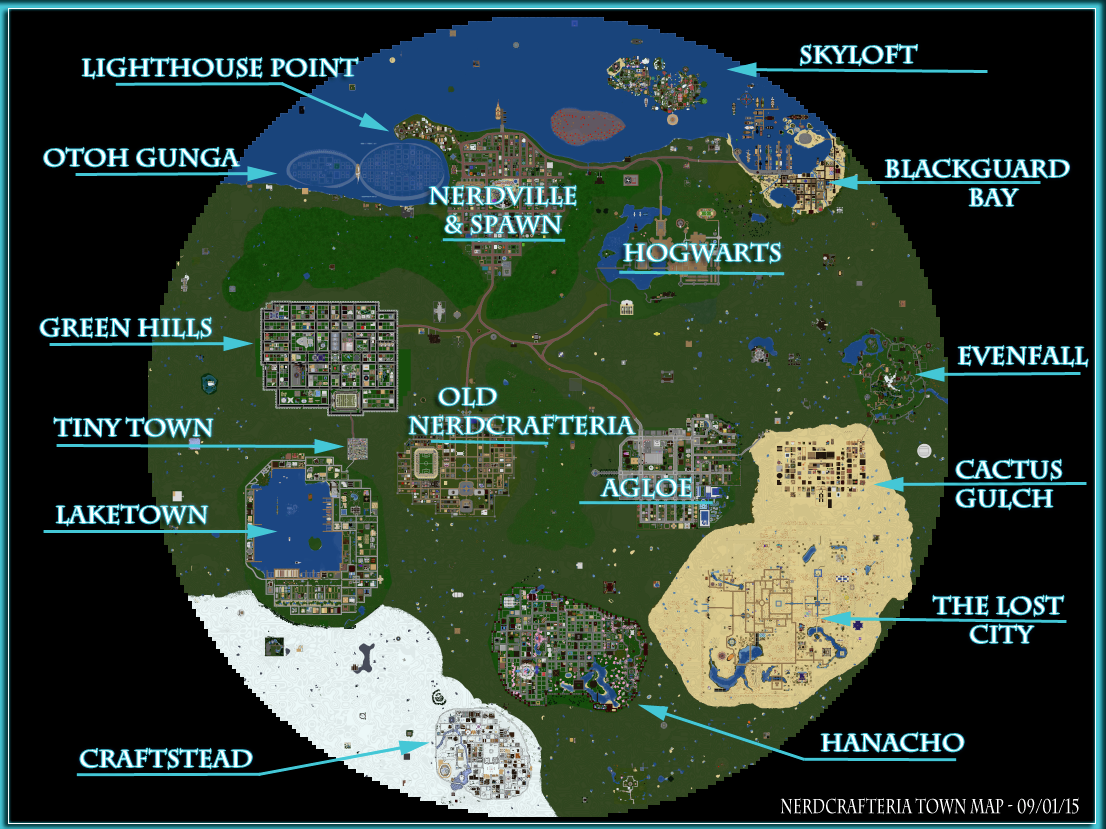
Map 2
Date: 2016 – 2018
Minecraft Version At Closing: 1.12.2
Download Link: Map 2 Download
The following table lists the coordinates of each town present in Map 2.
| Town | Coordinates (x y z) |
|---|---|
| Drakerberg | 2229 65 -372 |
| Emerald Falls | -1648 65 -802 |
| Nerdtropolis (Spawn) | -214 74 500 |
| Nouveau Batiment | -1950 65 392 |
| Scythian Peaks | 755 70 -868 |
| Thistledown | -1169 66 -1267 |
| Viridian Isles | 1552 83 2122 |
| Witchcrafteria | 731 68 2352 |
Map 3
Date: 2018 – 2020
Minecraft Version At Closing: 1.13.2
Map 3 was an experiment of sorts, with individual asteroids instead of plots and a spawn town of New Horizons. Unfortunately, a download does not exist for New Horizons. Individual asteroid downloads were made available to those who requested them prior to map closure.
Map 4
Date: 2020 – 2025
Minecraft Version At Closing: 1.20.4
Download Link: Map 4 Download
The following table lists the coordinates of each town present in Map 4. This spreadsheet also lists most of the warps on Map 4 upon its closing.
| Town | Coordinates (x y z) |
|---|---|
| Beanburg | -664 71 658 |
| Fairgrounds | 821 71 228 |
| Gryphon’s Keep | -884 143 -85 |
| Hecc* | -1 27 -22 |
| Market Village | 1234 71 609 |
| Nerdfighteria Island | 1277 65 1046 |
| Nerdtopia (Spawn) | 472 74 -94 |
| Plough Lane | 414 70 377 |
| Sola Vallis | -1153 96 -595 |
| Yeti Valley | 552 144 -507 |
*To access Hecc, you will need to access the nether. You can either generate a portal in the overworld, or you can run the command /execute in minecraft:the_nether run teleport ~ ~ ~, replacing the ~’s with the desired coordinates. To return to the overworld, run the same command, replacing minecraft:the_nether with minecraft:overworld.
Individual Explore/Skyblock/Survival World Downloads
Additional Instructions: To use these files, follow the instructions for reloading a full world. Once the files are extracted, make sure the base Minecraft world files (ex. data, DIM, level.dat) are on the first level after opening the folder. Due to how worlds are handled on the server, the overworld, nether, and end are separate world backups.
- July 2020: Summer Secret Llama 2020
- August 2020: Nerdcrafteria Carnival
- October 2020: Nerdcrafteria Botanical Gardens
- December 2020: Winter Secret Llama 2020
- December 2020: Caveblock Season (Sept – Dec 2020)
- April 2021: Skyblock Season (Jan – Apr 2021)
- May 2021: Secret Garden Builds
- July 2021: Summer Secret Llama 2021
- August 2024: Summer Secret Llama 2024
- August 2025: Summer Secret Llama 2025
- December 2025: Winter Secret Llama 2025